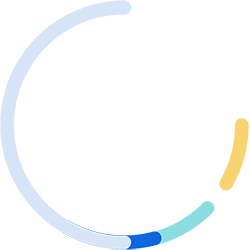
Please wait while
we process your payment
request...
All you need to do to ensure privacy and access is to connect SkyBlueVPN, then you can select the virtual location you wish to view content from, open your browser or apps and use them freely. The virtual location you choose will make it appear as if you are located in that country.
For example, if you want to use VPN to watch a TV series or a movie, first you should connect to VPN server via SkyBlueVPN app. Then, open up your favorite Internet browser and go to the website that has that TV / movie hosted, and proceed to either stream it online or download it to watch.
Yes, we currently offer high-speed servers in US (east), US (west), UK and Japan for free to all users, although you sometimes would need to watch an ad in order to get connected. This is to make sure that we have enough funds to operate a large number of servers for free for our users. We believe in a free and open Internet, which is why we are offering high quality servers for free.
To access the free VPN servers, simply launch the app, dismiss the pop-up screen which contains information about Premium subscriptions, and go to the main screen with the connect button and a list of all server locations.
From there, pick any of the free locations and tap on the connect button to initiate a VPN connection, free of charge.
If you are not currently subscribed to Premium subscription, then you are connecting to one of the free servers. While we offer a large capacity of free servers, they are shared by a large base of free users and sometimes when lots of users try to access the same server at the same time, the server would drop some connections because it couldn’t handle the traffic. If this ever happens to you, don’t panic. Just launch the app and connect to VPN again.
If you would like to have more stable connections, the Premium subscription offers ultra-fast speed exclusive servers, and also provides access to the “always-on connection” mode, which will automatically re-connect to VPN if your connection ever drops by accident. We highly recommend getting the Premium plan to take advantage of this feature if you haven’t already. The Premium plan pays for itself and you are essentially getting it for free.
First, make sure that you have already subscribed to Premium and your subscription is still active. The always-on mode is only available to Premium subscribers.
Next, launch SkyBlueVPN app. From the main menu, tap the top left button to open up the menu page, and from there you toggle the “always-on connection” to be activated.
Finally, go back to the main page and connect to your server of choice. Your connection will now be always-on, until you disconnect manually from the app itself.
To start a 3-day free trial of SkyBlueVPN Premium, first check to make sure that you have not previously started a free trial with SkyBlueVPN app, and that your payment information is accurate and up-to-date in your iPhone’s settings.
Then, launch SkyBlueVPN app and in the Premium subscription screen, choose “Try Premium for 3 Days” to start a free trial (if available). If the payment summary page does not contain details for a free trial, then you are not eligible for a free trial (or you did not select the free trial option during checkout).
Please note that once you have started a subscription with standard pricing, you are no longer eligible to receive a free trial. If you believe there has been a mistake with your billing, please contact SkyBlueVPN support directly via email.
If you purchased a subscription directly on our website, you can manage your subscription here.
Please note that you are responsible for managing your own billing. We do not issue refunds to customers who forgot to cancel their subscriptions.
On your iPhone / iPad / iPod Touch,
Please note that we do not offer refunds. If you cancel your plan before the next renewal cycle, you will retain access to paid features until the end of your subscription period. When your subscription expires, you will lose access to paid features and all data associated with those features.
The recommended way of contacting us is to open your SkyBlueVPN app, tap the top-left menu button to open the menu page, and tap “CONTACT US” button to send us an email. That way, the email will automatically contain necessary contextual information for us to better assist you with your request, and we will be able to respond faster.
Alternatively, you can either 1) send us a message via the contact us section of this website or 2) send an email directly to [email protected]